Setup¶
This Wiki will guige you through configuring Eclipse to target a Linux application for the Cyclone V ARM processor.
- Launch Eclipse
Current - Poky Linux Toolchain usageuser@MitySOM-Dev:~$ source /opt/poky/1.5.4/environment-setup-cortexa9hf-vfp-neon-poky-linux-gnueabi user@MitySOM-Dev:~$ /usr/bin/eclipse or user@MitySOM-Dev:~$ /home/user/eclipse/eclipse
Depricated - Altera EDS Toolchain usageuser@MitySOM-Dev:~$ ~/altera/14.1/embedded/embedded embedded_command_shell.sh embeddedsw/ user@MitySOM-Dev:~$ ~/altera/14.1/embedded/embedded_command_shell.sh ------------------------------------------------ Altera Embedded Command Shell Version 14.1 ------------------------------------------------ user@MitySOM-Dev:~$ /usr/bin/eclipse
- Eclipse will now launch and will prompt for a default workspace, select the default or change to your desired location. This is where projects will be created and stored on your VM.
/home/user/workspace
- Go to the "File" Menu and select "New Project" and then select "C/C++" -> "Makefile Project with Existing Code"
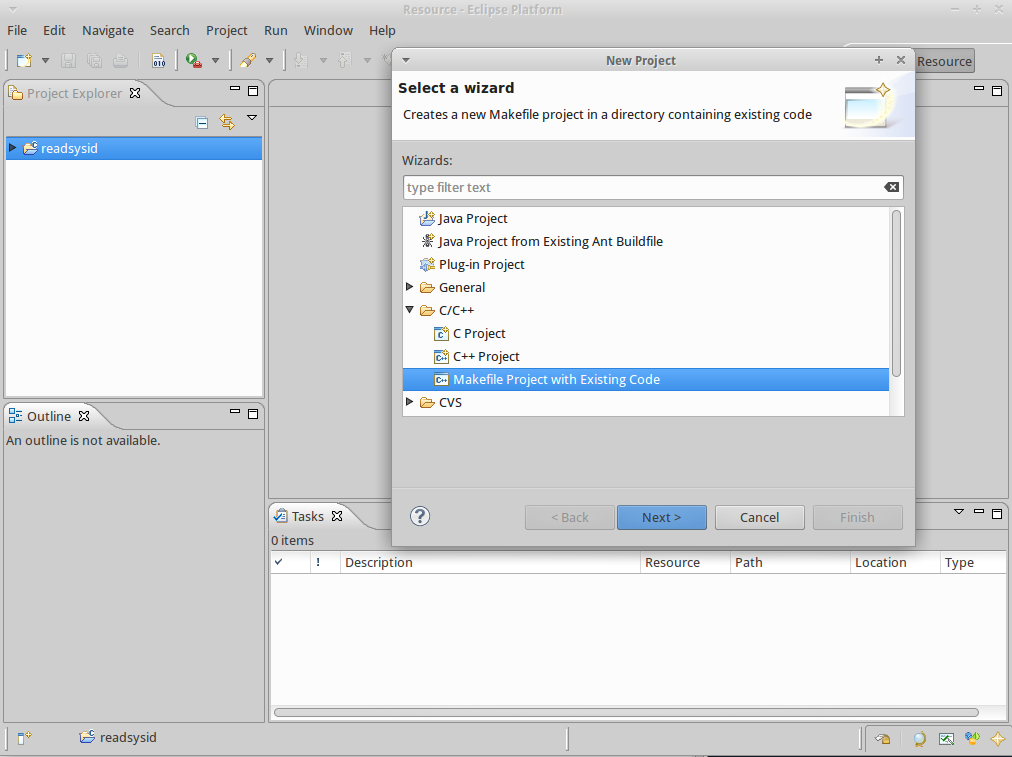
- Name the project "readsysid" and select the "Existing code location" as /home/user/projects/mitysom_5cse_dev_board/dev_exp_5cse_l2_3y8_base/software/readsysid and select the Toolchain as "GNU Autotools Toolchain". Click "Finish" when completed.
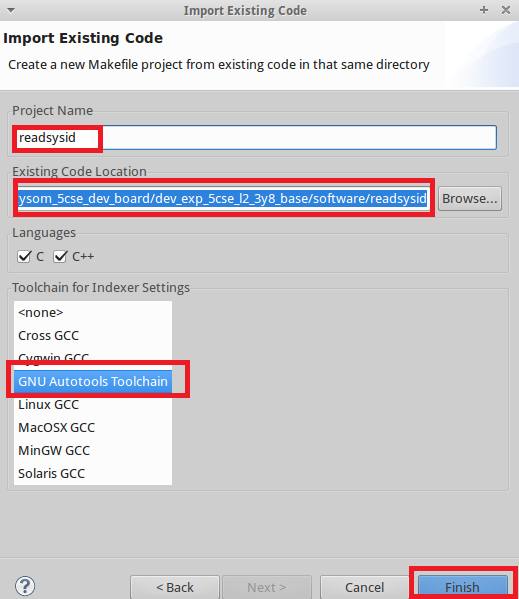
- The project should now be shown in your Eclipse "Workbench". Right-click on the readsysid project name, select "New" and then "Other".
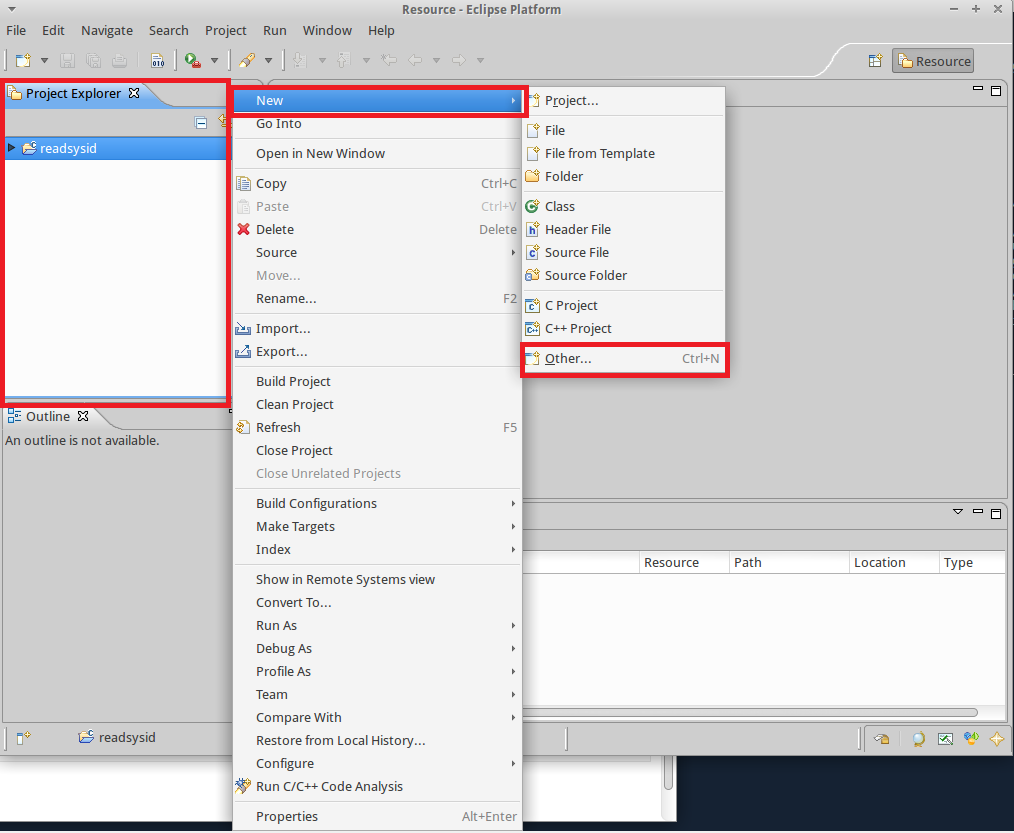
- In the Wizard under "C/C++" select "Convert a C/C++ Autotools project". And then press "Next", "Next", "Next" and "Finish".
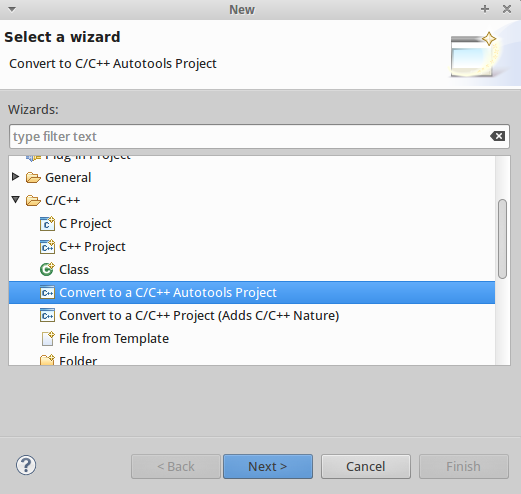
- Right-click again on the "readsysid" project and now select properties from the bottom menu option. In the "Autotools" section go to "Configure Settings" and the select the "Platform specifiers" option. In the "Host platform" section enter arm-poky-linux-gnueabi. Select "Apply" and then "OK" once completed. For the previous Altera Embedded toolchain this would have been arm-linux-gnueabihf.
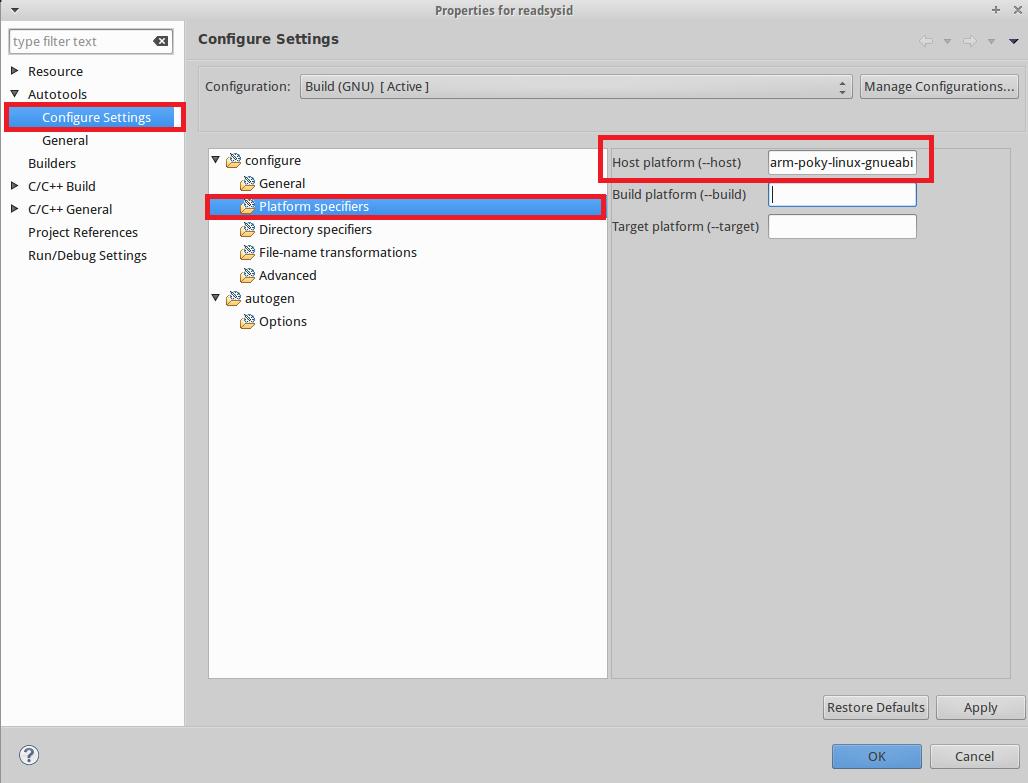
- You can now go to the "Build" menu and select "Build Project". The console window on the bottom should show the successful build. If you see that the project is being built for X86/64 instead of ARM you may need to run a "Reconfigure Project" from the Project menu.
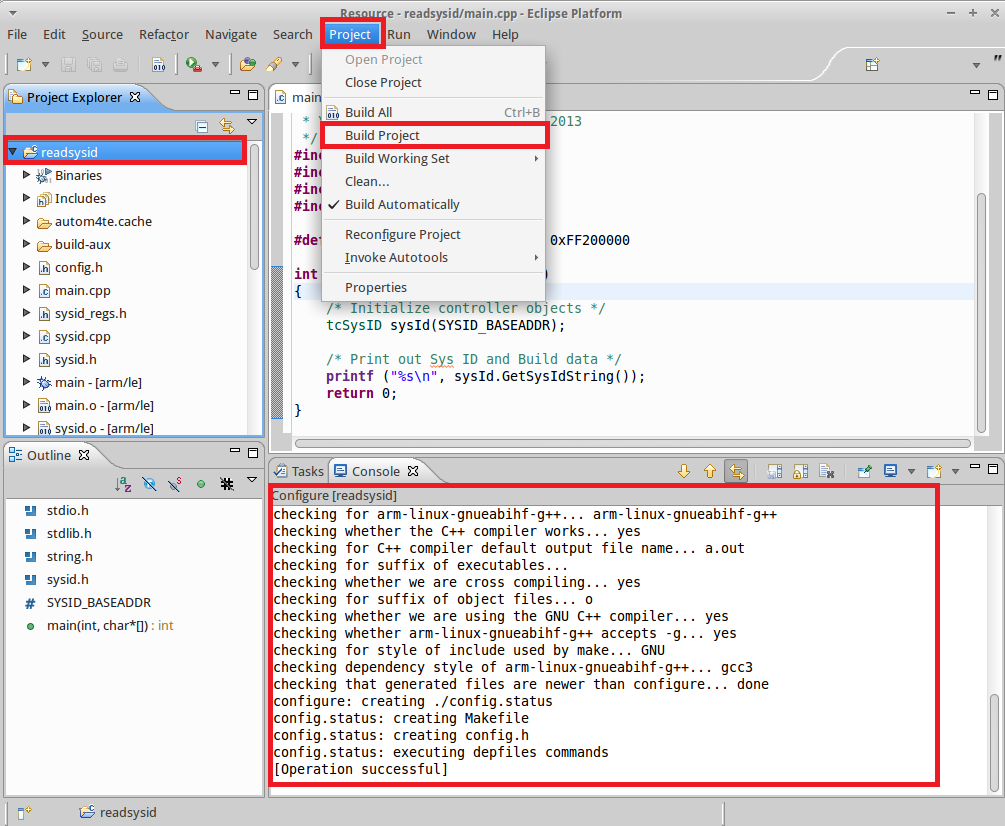
- Please continue to the Wiki outlining transfer and debug of the application on the MitySOM-5CSE module.
Go to top

